MacBooks have multiple advantages that make them so popular. However, some users find the lack of storage quite problematic.
For example, if you have a model with only 256GB storage, it is no surprise to run out of free drive space. Having only a couple of free gigabytes will lead to lackluster performance.
If you struggle to free up enough storage on the MacBook, consider creating a maintenance strategy using the ideas below.
Idea #1 – Invest in Cleaner Software
The first thing you should do is invest in cleaner software. The software removes system junk that accumulates over time. The excess junk files, such as temporary storage, app extensions, plugins, and old system backups, slow the MacBook down because they consume disk space and because the system has to process these files.
When it comes to choosing the right cleaner software, consider some of the best Mac cleaner apps ranked, including MacKeeper and CleanMyMac X.
Idea #2 – Check for Potential Viruses
One of the advantages of choosing macOS over Windows is the security. MacBooks are not as prone to malware because of a solid security foundation in the operating system and regular patches that developers release to protect users from the latest cybersecurity threats.
Nevertheless, even if Macs are more secure, this does not mean that you can rest easy. A virus or malware might still infect your computer.
A sudden lack of drive space on the MacBook could be behind the malware. Some malware slowly consumes disk space, and unless you use reliable antivirus software, detecting and eliminating the threat is more or less impossible.
Install an anti-malware tool and scan your Mac with it. If the scan detects corrupted files, delete them from the system.
Idea #3 – Delete Unnecessary Files Permanently
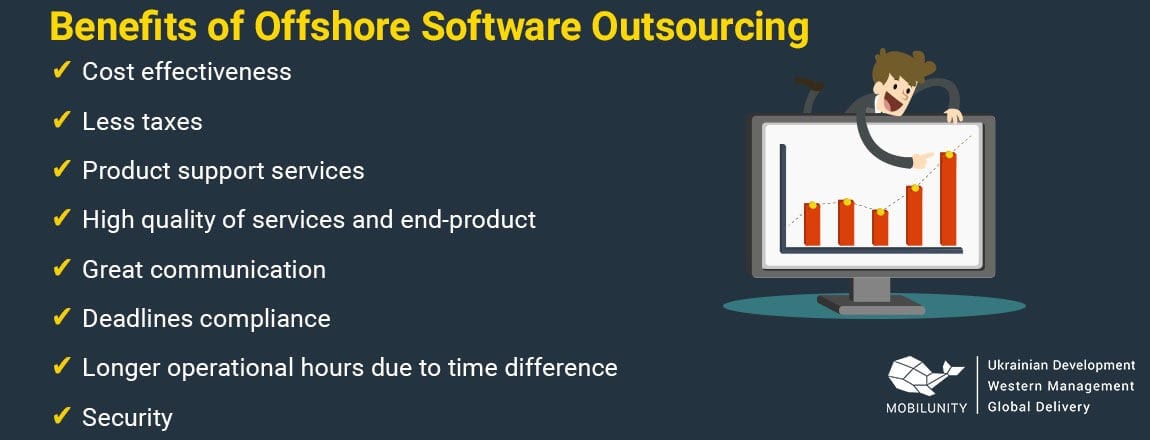
When you drag files in the Trash Bin, remember to empty it. Otherwise, the file will remain in the computer and will continue to consume the drive’s space.
In case you forget about emptying the Trash Bin, get rid of unwanted Mac files using a keyboard shortcut. Hitting Option + Command + Delete after selecting a file or multiple files lets you remove files permanently. After hitting the sequence, you will see a popup. Confirm it, and the unwanted files will disappear from the MacBook.
Idea #4 – Change the Default Location of Downloads
You might forget about the downloads folder. If so, change the default location of downloaded files, so email attachments, media, and other data you download from the internet end up on the MacBook’s desktop.
Changing the location to the desktop will let you spot downloaded files right away and remove them after the files become useless.
Idea #5 – Avoid Hoarding Media Files
If you have a habit of hoarding movies, TV shows, and music on your computer, it is to be expected that there will not be enough free storage on the MacBook.
These days, people are using streaming platforms. Netflix, Disney+, and Hulu are some of the most popular services that offer hours of entertainment.
For music, you can use Spotify or YouTube, though the latter requires an extra internet browser tab.
The bottom line is that streaming services are a better option and should be used more often if media files are causing the most storage problems on your Mac.
Idea #6 – Get an External HDD
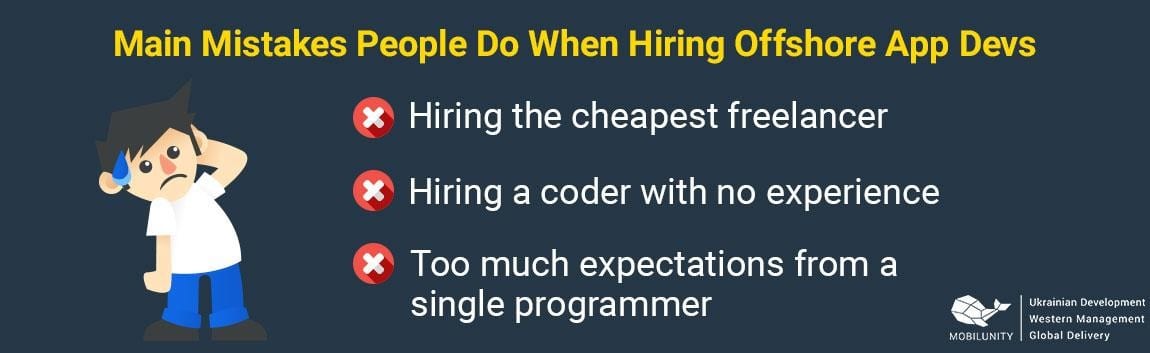
Your MacBook storage management plan could revolve around external storage. Instead of removing data, you can transfer it to a different location.
For instance, an external hard drive should not cost more than 50 dollars. Such an investment should help solve the storage problem.
It is also worth noting that getting an external hard drive is worth it for another reason. You can combine the accessory with Time Machine and use the two to back up MacBook data.
Idea #7 – Transfer Files to iCloud
If you are not a fan of accessories like hard drives because they take space in your room, stick to digital services instead.
iCloud is a great alternative to an external HDD. You can transfer files to iCloud and keep them there instead of the MacBook’s drive.
With that said, the default iCloud plan offers only 5 gigabytes of storage. That is hardly enough. You will need to upgrade your plan and pay a monthly fee for additional space. There are 3 different plants to choose from:
- 1 dollar per month for 50GB
- 3 dollars per month for 200GB
- 10 dollars per month for 2TB
Idea #8 – Reinstall macOS
Reinstalling macOS might take a while, but the effort is worth it if you become too fed up with the storage problems and cannot find a way to solve them.
The purpose of reinstalling the operating system is to go back to square one, which includes wiping drive data, so be sure to back up files you want to keep.
The post Ideas to Deal With Storage Problems on a MacBook appeared first on Tweak Your Biz.
Ideas to Deal With Storage Problems on a MacBook posted first on https://tweakyourbiz.com/
No comments:
Post a Comment